How Do I Get My Chromebook Screen Back To Normal
How to fix a Chromebook!
Your Chromebook (may) not be broken! Here are some simple things you can try before you call for help!
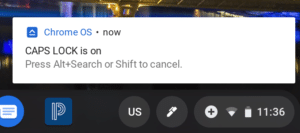 Is the caps lock stuck on?
Is the caps lock stuck on?
There is no caps-lock button on a Chromebook, but you can still enable this unwise feature by pressing alt + search (magnifying glass key). Its' easy to forget how to turn it back off! Just press alt + search to toggle caps lock off.
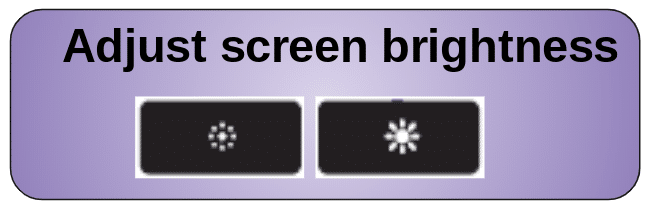 Chromebook screen not working?
Chromebook screen not working?
Make sure students haven't dimmed the screen using the screen brightness keys. Press the increase brightness key a few times to check.
Is the screen rotated sideways or upside down? 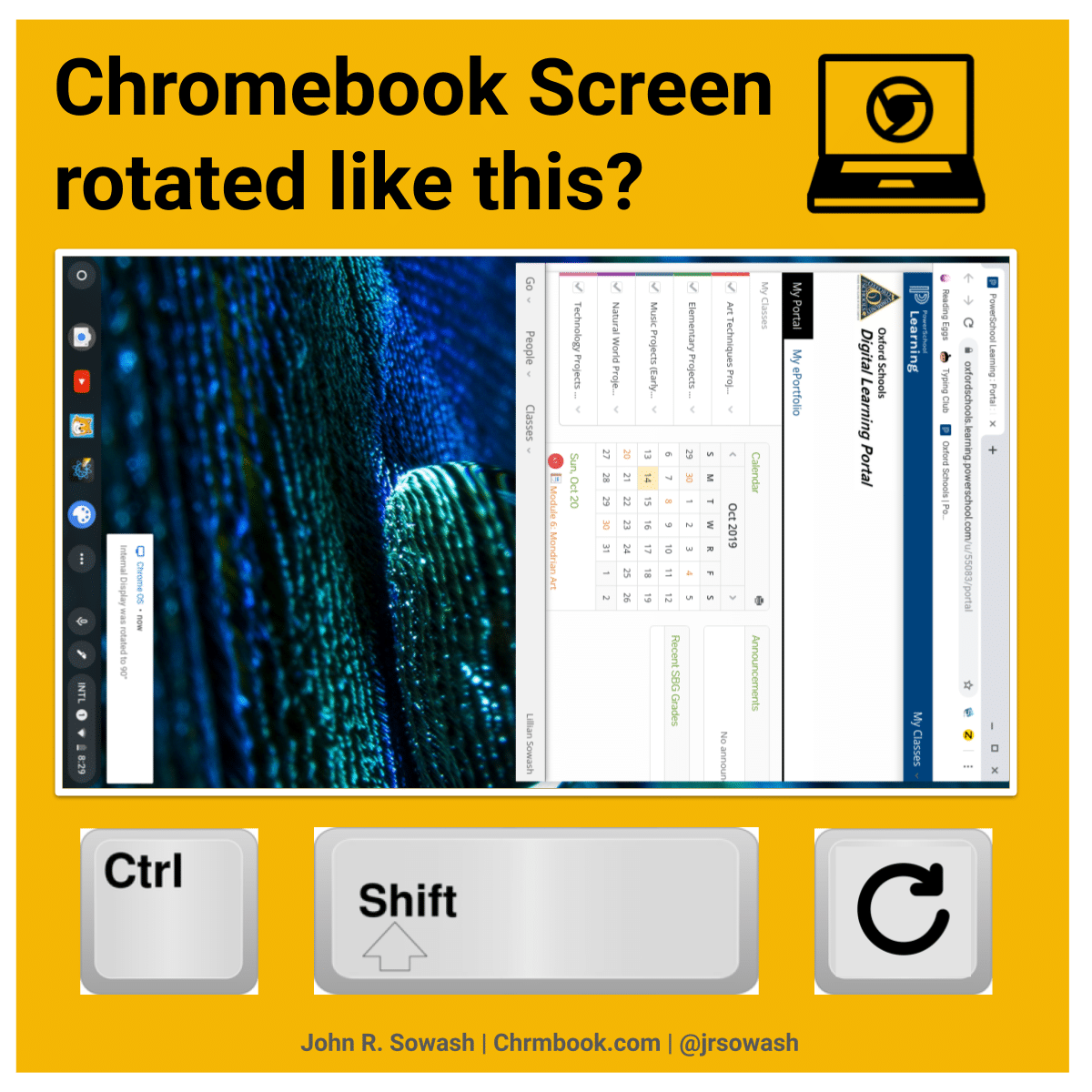
If you have Chromebooks that fold into a tablet, they should automatically rotate between portrait and landscape mode, just like your phone.
Rotating the screen manually will disable the auto-rotate feature. If stududents figure this out, it can make life a bit interesting for the next person to use that Chromebook!
There is a simple fix to rotate your Chromebook sreen. Just press Ctrl + Shift + refresh to rotate your screen back to normal!
Do you have a yellow or pink box "dancing" around your Chromebook screen?
Chrome Vox or Select-to-speak is enabled. Click the time, select accessibility, and disable any features that are enabled.
Every teacher should be familiar with the accessibility features built into the Chromebook. Read this post for a full overview!
Are the colors on your Chromebook screen all weird?
High contrast mode is enabled. This is another accessibility feature that you can easily turn off.
Note: If your students share Chromebooks throughout the day I recommend that you disable accessibility features on log out to avoid annoying students who don't need them. This is a setting that can be enabled through the Google Admin console. Instructions are available here.
What if your Chromebook's touch screen stops working?
Sometimes my Chromebook touch screen gets cranky. Usually restarting my Chromebook fixes whatever funkiness was happening.
If you have a convertible device, closing the Chromebook, or flipping it to tablet mode and back will reset the touchscreen.
Is your Chromebook keyboard not working?
This can occasionally happen on convertible Chromebooks than can convert into a tablet. Usually, you can fix it by flipping the device back to tablet mode, waiting for a second, and flipping it back to laptop mode. If not, try a quick restart.
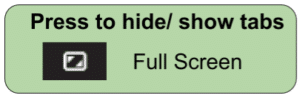 Can't find your Chromebook tabs?
Can't find your Chromebook tabs?
Easy fix! Press the full-screen button at the top of the screen to enter/leave full-screen mode.
What to do if the shelf (black bar) is missing from your Chromebook:
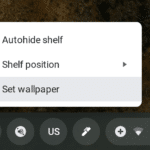
It may be hidden. Put your mouse at the bottom of the screen and wait a few seconds for the shelf to appear. Right-click on the shelf and select "always show" if you don't want it to disappear again.
Shelf moved to the left, right of the screen – a favorite for students! Right-click on the shelf and select "position" to move it back to your desired location.
Do you have a Chromebook problem not listed above? Leave me a comment and I will do my best to help you fix your Chromebook!
How Do I Get My Chromebook Screen Back To Normal
Source: https://www.chrmbook.com/how-to-fix-a-chromebook/#:~:text=Just%20press%20Ctrl%20%2B%20Shift%20%2B%20refresh,your%20screen%20back%20to%20normal!
Posted by: mitchellexceplicted.blogspot.com


0 Response to "How Do I Get My Chromebook Screen Back To Normal"
Post a Comment